How to Enable Google Authenticator on BiNANCE TH App
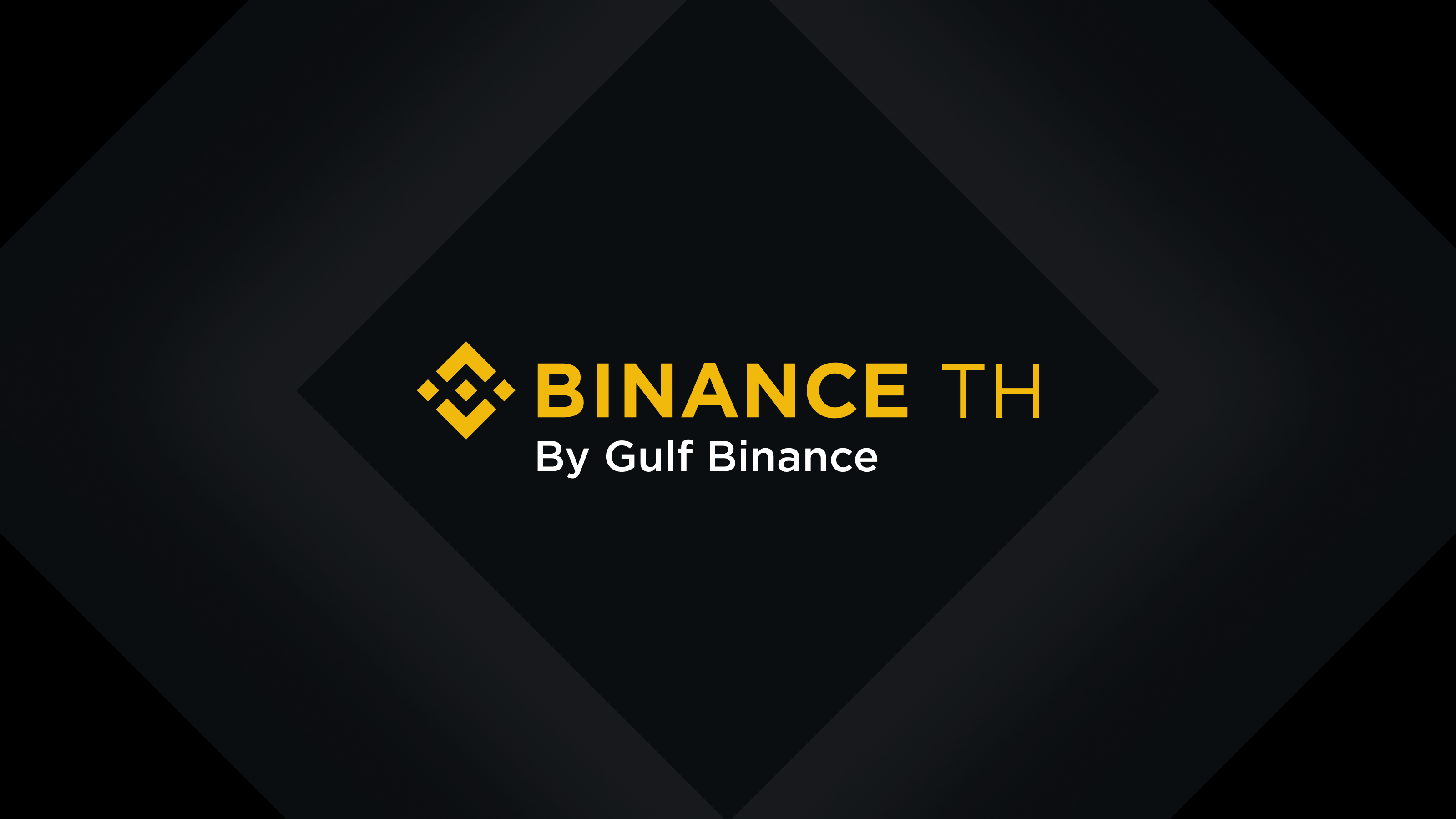
How to Enable Google Authenticator on BINANCE TH App
1. Log in to your BINANCE TH account and tap on the [Profile] icon. Then tap [Security] - [Google Authenticator]
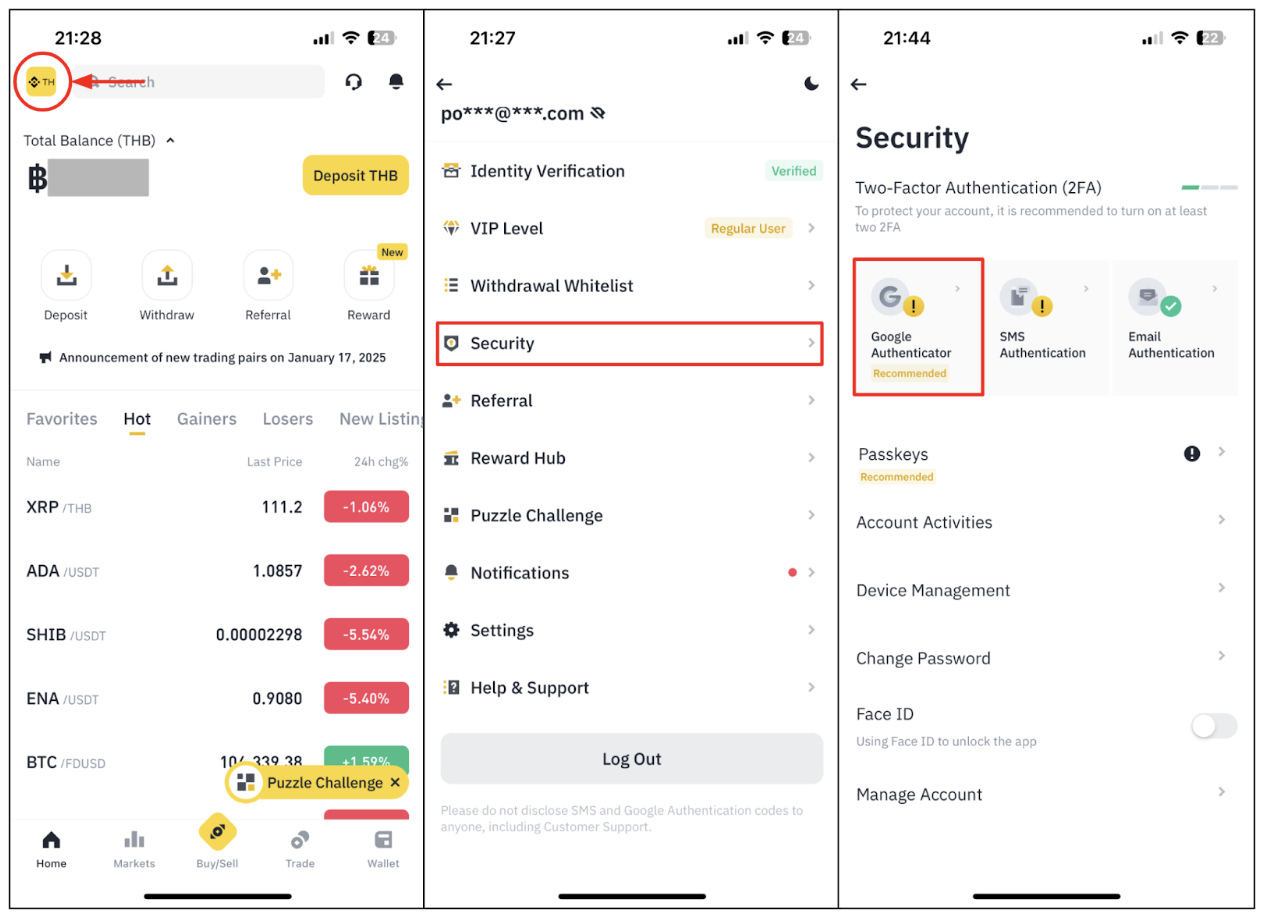
2. Tap to toggle on the button [Google Authenticator] and download the Google Authenticator App on your device. If you’ve already installed the App, tap [Link] to continue.
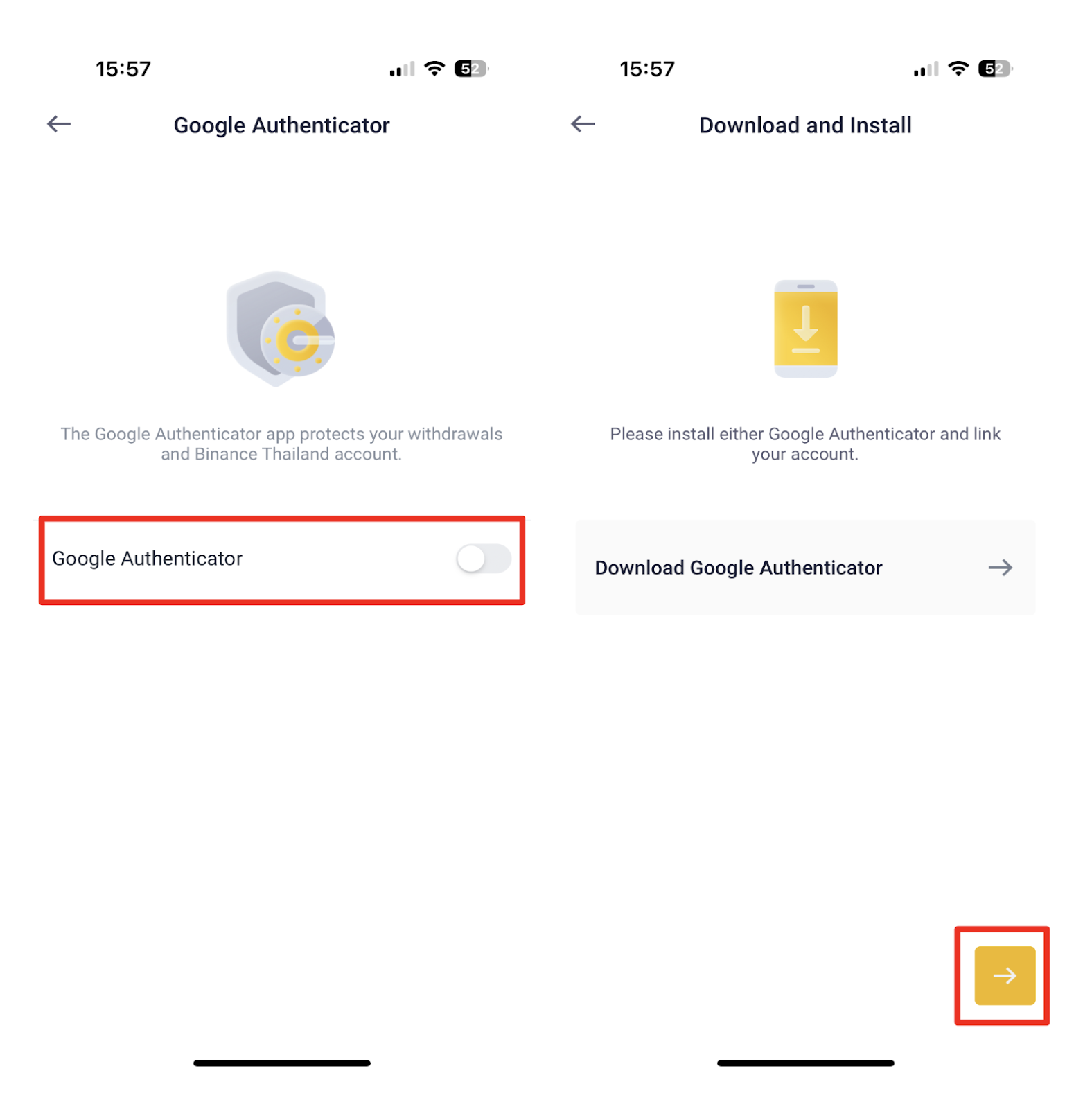
3. You will then see a 16-digit backup key on the screen. Please save this key on paper and store it in a secure location. In case you lose your device, this key will allow you to recover your Google Authenticator account. Next, tap [Copy] - [Bind].
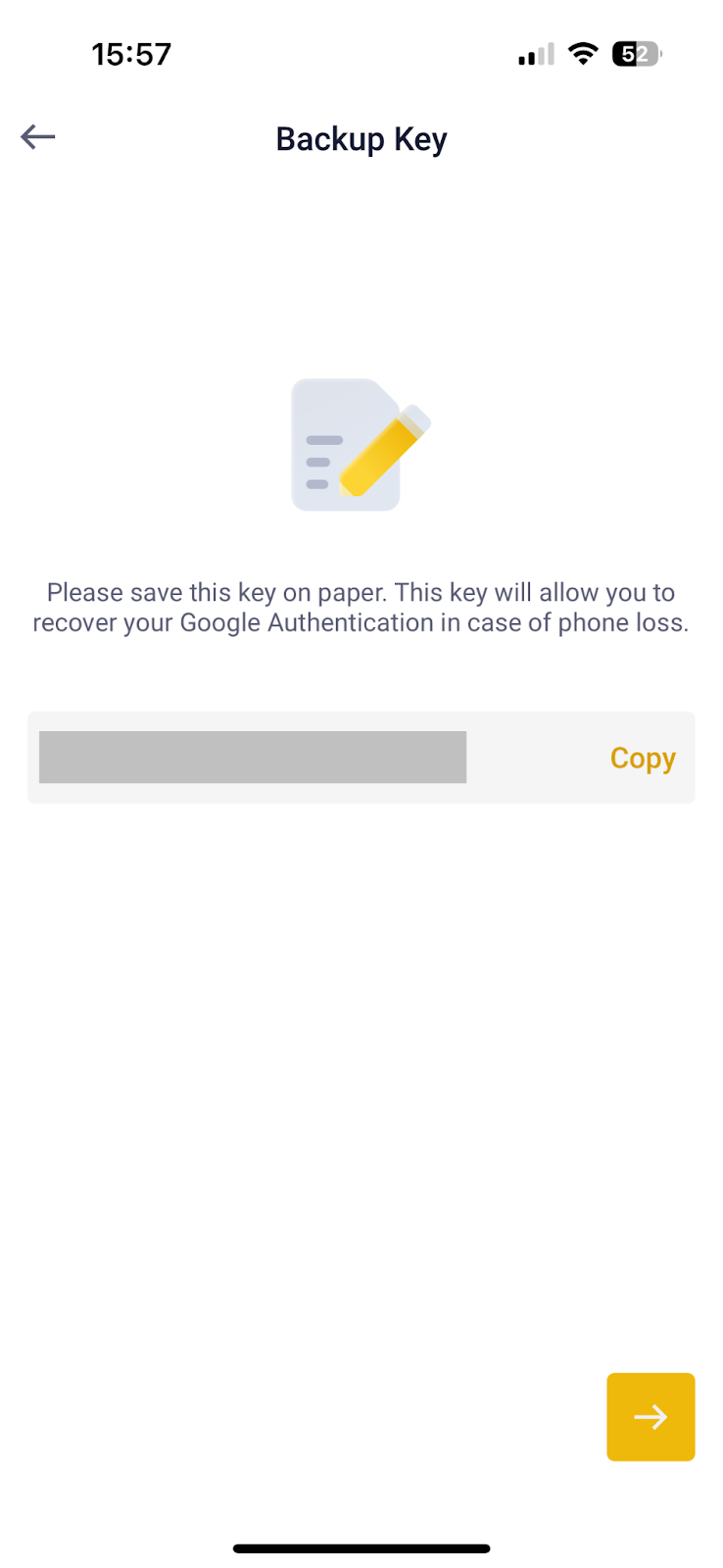
4. Open the Google Authenticator App and tap [Enter a setup key]. Enter your BINANCE TH account details and the paste 16-digit setup key you just saved. Tap [Add] and you should see a 6-digit code.
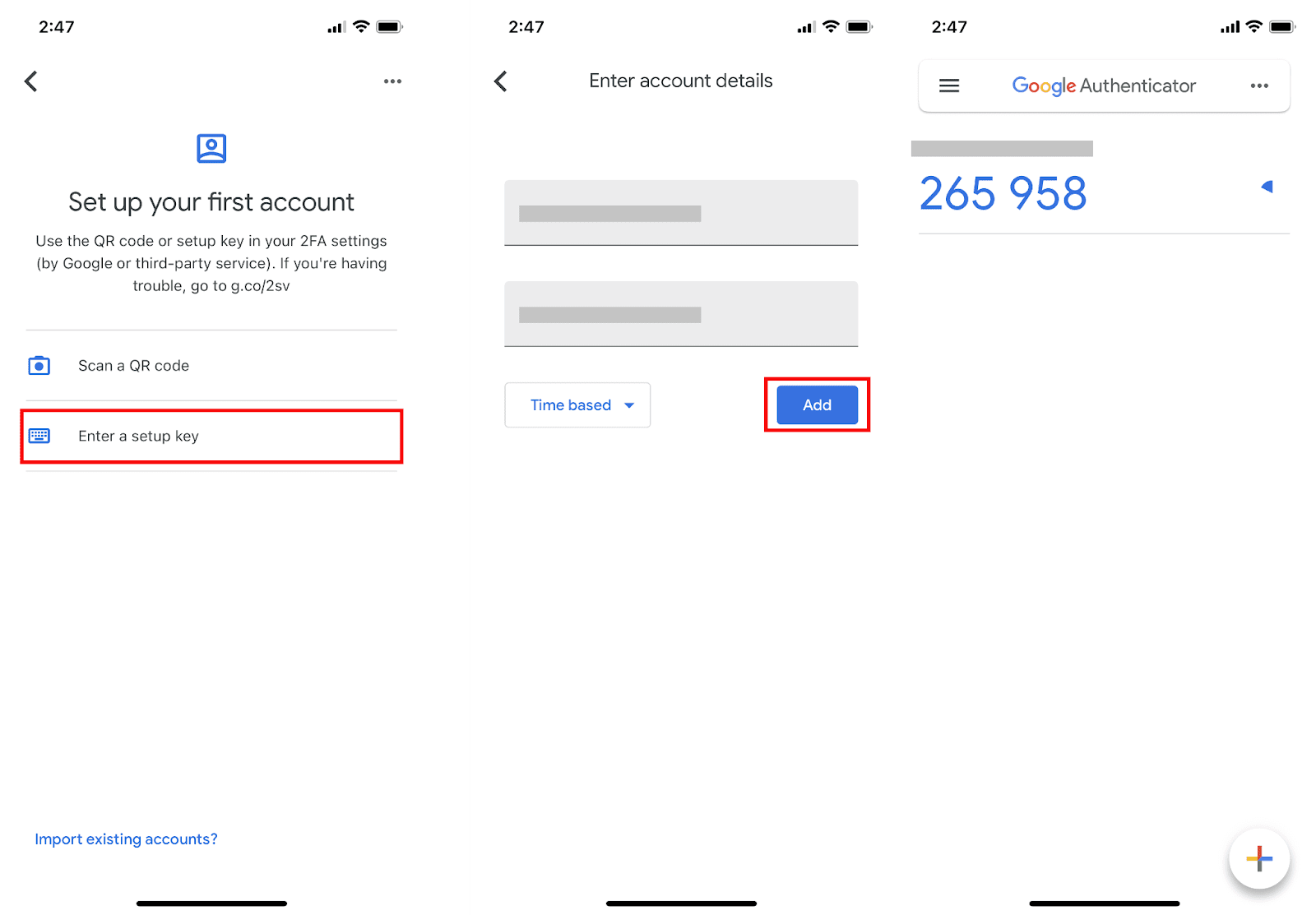
5. Go back to the BINANCE TH App to verify your set-up request with your 2FA devices, including the newly enabled Google Authenticator.
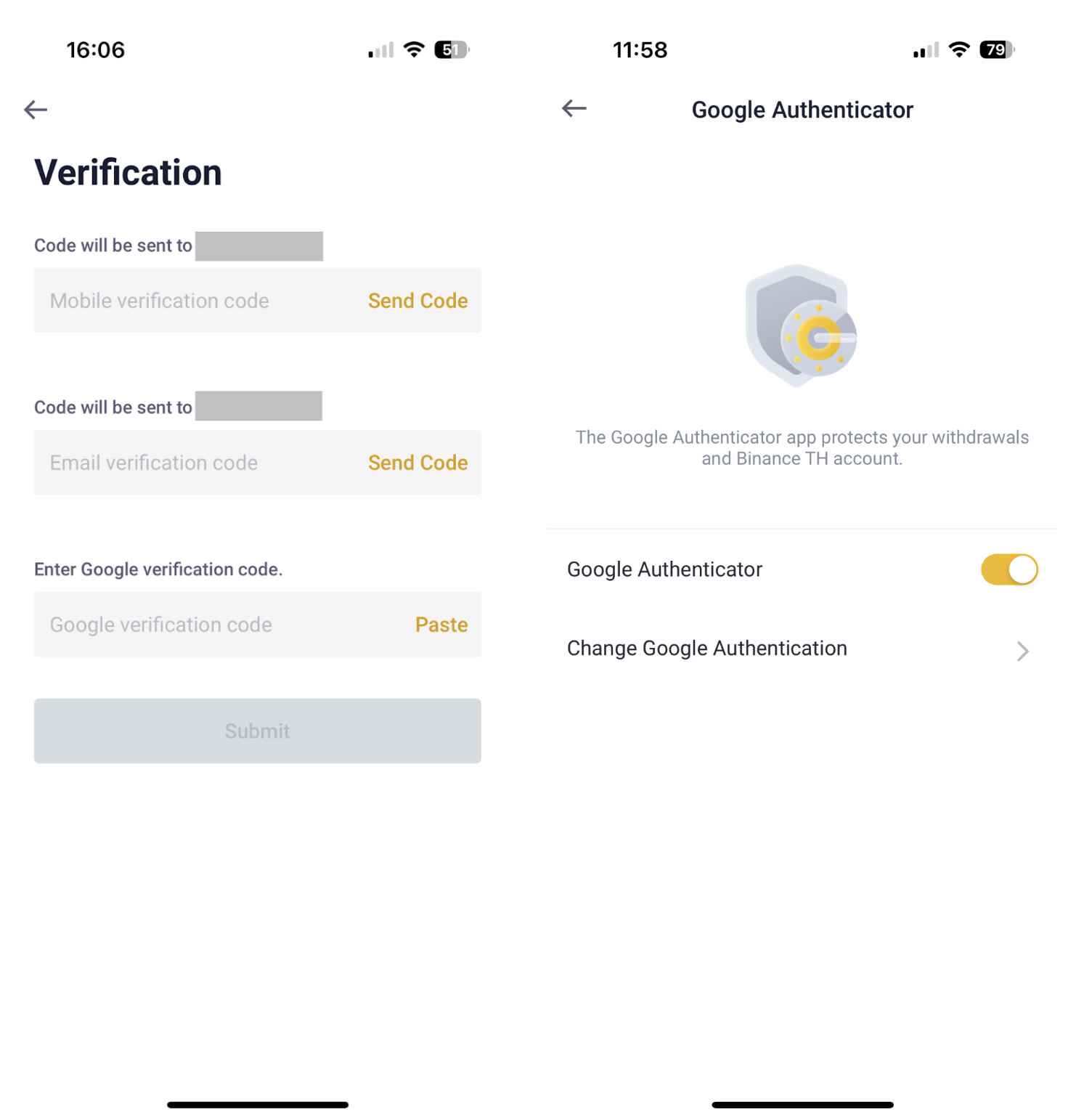
After enabling the Google Authenticator, you will need to enter the verification code when logging in to your account, withdrawing funds to verify your identity.
If you want to disable Google Authenticator, please refer to How to Disable Google Authenticator on BINANCE TH App.
